This is third part of configuring Costing Sheet.
It is important to understand that Cost allocation is part of the process of determining overhead rates. If this leads to an object being debited with actual costs, another object in Cost Accounting must be credited at the same time. This can be either a cost center, order or a business process. This type of posting is recorded under a secondary cost element of cost element category 41 (overhead rates) in the SAP System.
In this part, we will understand the third component of Costing Sheet i.e. Credits.
It is important to understand that Cost allocation is part of the process of determining overhead rates. If this leads to an object being debited with actual costs, another object in Cost Accounting must be credited at the same time. This can be either a cost center, order or a business process. This type of posting is recorded under a secondary cost element of cost element category 41 (overhead rates) in the SAP System.
In this part, we will understand the third component of Costing Sheet i.e. Credits.
IMG Path: Controlling > Product Cost Controlling > Product Cost Planning > Basic Settings for Material Costing > Overhead > Costing Sheet: Components > Define Credits
The system navigates us to the following screen:
The system navigates us to the following screen:
Part IV
In the above screen, we have to maintain following information
Valid to: Enter the date upto which this will be applicable, note that we can't enter Valid from date here which means the assignment is valid for all the dates before this uptil the date of assignment done before.
Cost Element: Enter Cost Element with Cost Element Category 41.
Origin Group: Enter Origin Group, if available so as to segregate the credits for different materials to different cost objects.
Fxd %: The fixed portion of the costs is determined in the same way as the portion of fixed costs for the debit object. Enter the fixed cost percentage here.
Cost Object: Here we can define the Cost Centre or Order or Business Process where we want to credit the amount.
After we maintain all the above values, we can save the key and we are now ready to create the new Costing Sheet.
Valid to: Enter the date upto which this will be applicable, note that we can't enter Valid from date here which means the assignment is valid for all the dates before this uptil the date of assignment done before.
Cost Element: Enter Cost Element with Cost Element Category 41.
Origin Group: Enter Origin Group, if available so as to segregate the credits for different materials to different cost objects.
Fxd %: The fixed portion of the costs is determined in the same way as the portion of fixed costs for the debit object. Enter the fixed cost percentage here.
Cost Object: Here we can define the Cost Centre or Order or Business Process where we want to credit the amount.
After we maintain all the above values, we can save the key and we are now ready to create the new Costing Sheet.
Here we can see that SAP has provided standard Credits which can help us in the Costing Sheet configuration.
For the purpose of our post, we will select the first code of Credit E01 and double click on the details tab on the left side of the screen and see what information is to be maintained for this Credit Key. Immediately on double click, system will ask you to provide the Controlling Area, enter your controlling area and press enter and the system will navigate you to the following screen:
For the purpose of our post, we will select the first code of Credit E01 and double click on the details tab on the left side of the screen and see what information is to be maintained for this Credit Key. Immediately on double click, system will ask you to provide the Controlling Area, enter your controlling area and press enter and the system will navigate you to the following screen:
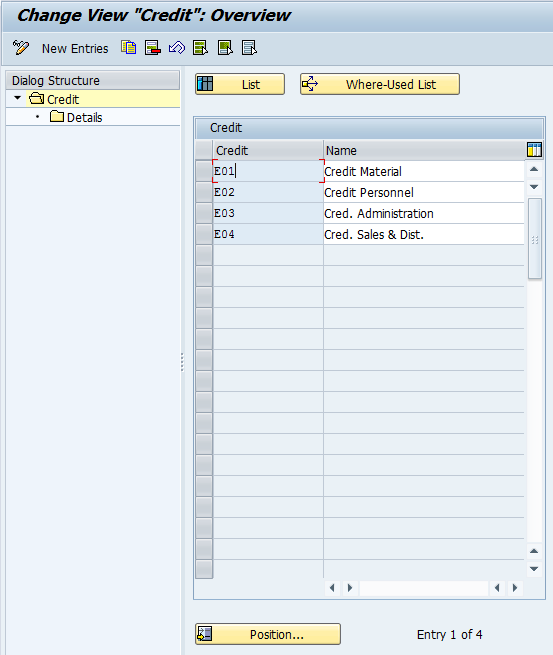
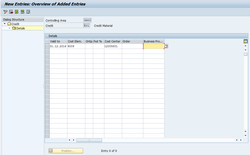
 RSS Feed
RSS Feed
