Definition
The name in itself suggests, Value fields contain values which flow from various modules during document posting.
Value fields are only required in costing-based Profitability Analysis. These are the fields that contain the currency amounts and quantities that you want to analyze in CO-PA. They represent the structure of your costs and revenues.
The Characteristics with Value Fields form Profitability Segment.
The name in itself suggests, Value fields contain values which flow from various modules during document posting.
Value fields are only required in costing-based Profitability Analysis. These are the fields that contain the currency amounts and quantities that you want to analyze in CO-PA. They represent the structure of your costs and revenues.
The Characteristics with Value Fields form Profitability Segment.
Background
We have already gone through how Characteristics under CO-PA helps management get various reports which are not possible with Financial Reporting.
This report (CO-PA) has various dimensions recorded using Characteristics like Profit Centre, Customer, Sales Organisation, Product Hierarchy etc. Value Fields in this reporting help us by recording various values like Sales Quantities, Revenue, Discounts allowed, COGS etc.
The value fields by storing all the values help us draw the profitability report as per our requirement. We can also match the CO-PA Profit & Loss with Finance Profit & Loss for instance.
Implementation Consideration
Creating Value Field
SAP comes with standard Value Fields already provided by SAP, many of these help us in mapping many fields from Sales & Distribution and also for Assessment from Cost centre to CO-PA. Some of the standard Value Fields are like Sales Quantity, Revenue, Variance etc.
If above Value Fields are not sufficient for the mapping of various values, we can always go for creation of a new Value Field. The customised Value Field has to begin with "VV" this is SAP requirement.
So now we will go ahead with creation of new Value Fields
IMG Path: Controlling > Profitability Analysis > Structures > Define Operating Concern > Maintain Value Fields
SAP navigates you to the following screen:
We have already gone through how Characteristics under CO-PA helps management get various reports which are not possible with Financial Reporting.
This report (CO-PA) has various dimensions recorded using Characteristics like Profit Centre, Customer, Sales Organisation, Product Hierarchy etc. Value Fields in this reporting help us by recording various values like Sales Quantities, Revenue, Discounts allowed, COGS etc.
The value fields by storing all the values help us draw the profitability report as per our requirement. We can also match the CO-PA Profit & Loss with Finance Profit & Loss for instance.
Implementation Consideration
Creating Value Field
SAP comes with standard Value Fields already provided by SAP, many of these help us in mapping many fields from Sales & Distribution and also for Assessment from Cost centre to CO-PA. Some of the standard Value Fields are like Sales Quantity, Revenue, Variance etc.
If above Value Fields are not sufficient for the mapping of various values, we can always go for creation of a new Value Field. The customised Value Field has to begin with "VV" this is SAP requirement.
So now we will go ahead with creation of new Value Fields
IMG Path: Controlling > Profitability Analysis > Structures > Define Operating Concern > Maintain Value Fields
SAP navigates you to the following screen:
Here you can see that the system allows us to view the existing Value Fields. The value fields are stored at client level, hence, once value field can be used in more than one operating concern, if any. But it is always advisable to first go through the available Value Fields. Hence, select "All Value Fields" and click on Display, this will present you the list of all available Value Fields.
Once go through the available Value fields and verify if any of the value fields can help you. If yes, then we need to assign the same to the Operating Concern. We will see how to assign value fields to an Operating Concern in this post later.
As said earlier, we will first go through how to create a new Value Field.
Enter the name of New Value Field (as said earlier start the name with VV) so here we will create a Value Field VV901 and click on Create/Change button and the system will show you warning "Caution: You are processing cross-client data structures" accept this warning and proceed further. The system will navigate you to the following screen:
Once go through the available Value fields and verify if any of the value fields can help you. If yes, then we need to assign the same to the Operating Concern. We will see how to assign value fields to an Operating Concern in this post later.
As said earlier, we will first go through how to create a new Value Field.
Enter the name of New Value Field (as said earlier start the name with VV) so here we will create a Value Field VV901 and click on Create/Change button and the system will show you warning "Caution: You are processing cross-client data structures" accept this warning and proceed further. The system will navigate you to the following screen:
Enter the Description and Short Text for the Value Field.
Here we can define how aggregation is done.
In the information system and in planning for Profitability Analysis (CO-PA), period values are usually added together. That is, the aggregation rule is SUM. Maintain Sum here.
Apart from this, we have to specify if this Value Field will store Amounts or Quantities. Select the appropriate type of Value Field and we are done with this part.
Now next step in this process is to Activate the Value Field, so click on Activate Button and the system will activate and the system will create the Value Field and relevant Data Element for the same.
We can see how various information appears in the Value Field after creation:
Here we can define how aggregation is done.
In the information system and in planning for Profitability Analysis (CO-PA), period values are usually added together. That is, the aggregation rule is SUM. Maintain Sum here.
Apart from this, we have to specify if this Value Field will store Amounts or Quantities. Select the appropriate type of Value Field and we are done with this part.
Now next step in this process is to Activate the Value Field, so click on Activate Button and the system will activate and the system will create the Value Field and relevant Data Element for the same.
We can see how various information appears in the Value Field after creation:
Once we have created a Value Field, the next step is to assign the same to the Operating Concern.
IMG Path: Controlling > Profitability Analysis > Structures > Define Operating Concern > Maintain Operating Concern
Every Operating Concern has a Data Structure (Field Catalogue) which contains list of all the available Value Fields, these can be assigned to the Operating Concern.
System will navigate you to the following screen:
IMG Path: Controlling > Profitability Analysis > Structures > Define Operating Concern > Maintain Operating Concern
Every Operating Concern has a Data Structure (Field Catalogue) which contains list of all the available Value Fields, these can be assigned to the Operating Concern.
System will navigate you to the following screen:
The screen will appear with display, click on pencil button and the system will show you warning "Caution! You are changing/deleting cross-client settings" click on OK and the system will allow you to do changes to the Data Structure.
Click on Change button and the system will navigate you to the following screen:
Click on Change button and the system will navigate you to the following screen:
Here we have to select the newly created Value Field i.e. VV901 and click on the left arrow button, this will assign the Value Field to the operating concern.
Note: Value Fields not assigned to the Operating Concern appear in black colour, and the value fields assigned appear in grey colour. After clicking on the left arrow button, the field turns grey.
Now once the value field is assigned to the Operating Concern, click on Activate button and system will activate the Data Structure. Please make sure that you activate the Data Structure, as non activation will deactivate the operating concern. The system shows the message that the Operating Concern is activated.
Now click on back button and the system will ask you if you wish to Regenerate the operating concern environment, Click YES and the system will regenerate the operating concern environment. This process regenerates various tables of Profitability Analysis.
Note: Value Fields not assigned to the Operating Concern appear in black colour, and the value fields assigned appear in grey colour. After clicking on the left arrow button, the field turns grey.
Now once the value field is assigned to the Operating Concern, click on Activate button and system will activate the Data Structure. Please make sure that you activate the Data Structure, as non activation will deactivate the operating concern. The system shows the message that the Operating Concern is activated.
Now click on back button and the system will ask you if you wish to Regenerate the operating concern environment, Click YES and the system will regenerate the operating concern environment. This process regenerates various tables of Profitability Analysis.
After regeneration of Operating Concern Environment, the Value Field is ready for use for us.
After regeneration of operating concern environment, please ensure that the status of operating concern is Green it means no errors. If there is any error, please go through the log and resolve the error and regenerate the environment again. As without the status being no error, system does not allow you to post any document in COPA.
Reference Material
Value Fields
After regeneration of operating concern environment, please ensure that the status of operating concern is Green it means no errors. If there is any error, please go through the log and resolve the error and regenerate the environment again. As without the status being no error, system does not allow you to post any document in COPA.
Reference Material
Value Fields
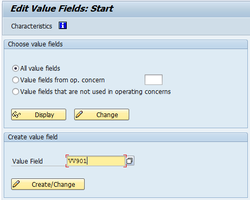
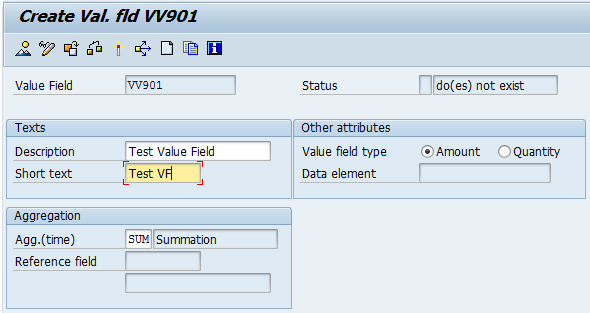
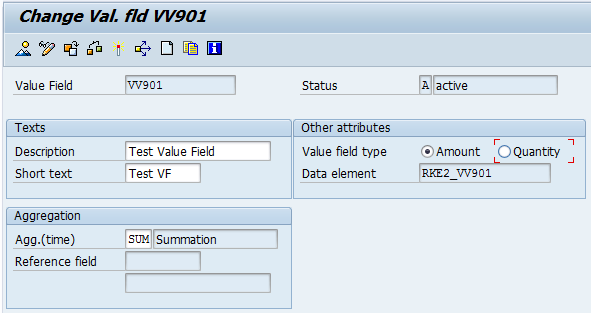
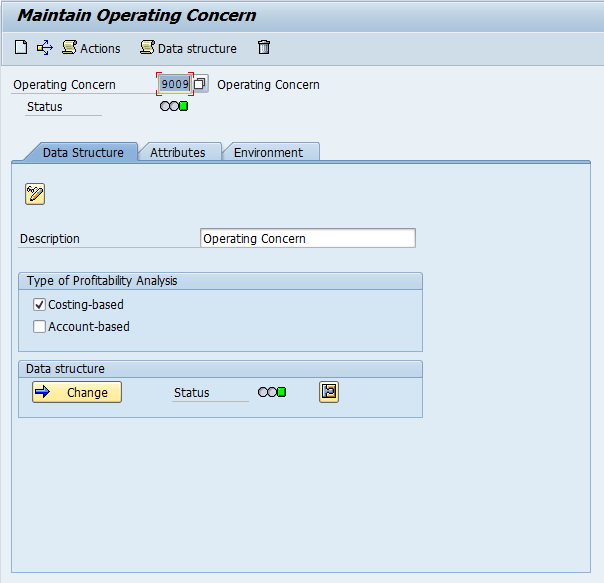
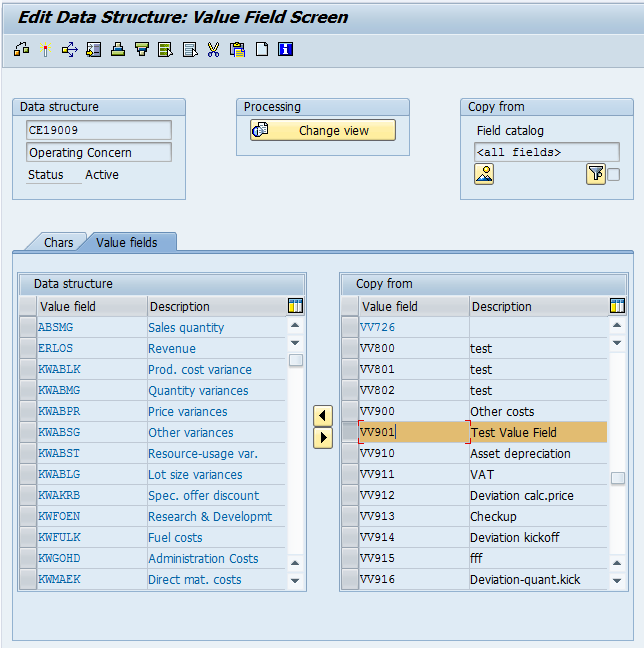
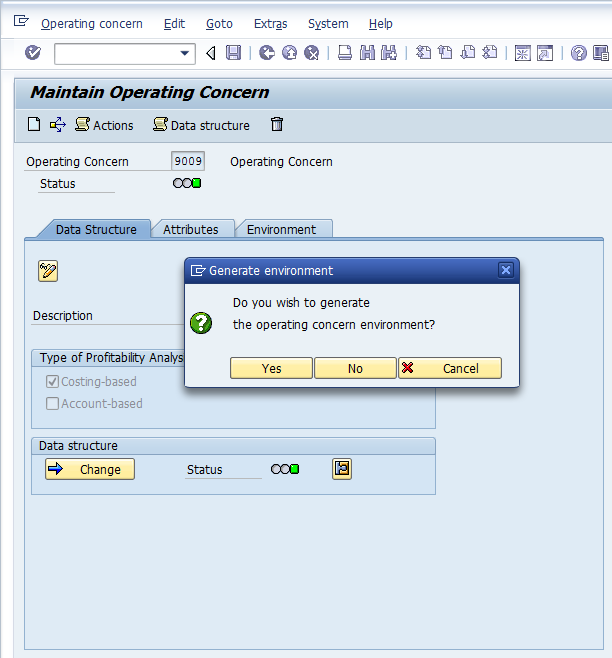
 RSS Feed
RSS Feed
