Definition
As the name suggests, this field represent various characters (Criteria) in Profitability Analysis. Characteristics help us to plan data, book actuals and present both of them in Profitability Analysis.
The Characteristics with Value Fields form Profitability Segment.
As the name suggests, this field represent various characters (Criteria) in Profitability Analysis. Characteristics help us to plan data, book actuals and present both of them in Profitability Analysis.
The Characteristics with Value Fields form Profitability Segment.
Background
Characteristics play a very important role when it comes to reporting of corporate profitability at dimension which are not possible in various Financial Reports available. For e.g. The financial reports can give you profitability at Profit Centre, Business Area and Company Code level, but these three dimensions do not suffice when it comes to Management Information System reports (MIS).
The reports required by management require far more details than what financial reporting system can provide. For e.g. the management may want to see the budget versus actual sales for a particular region for a period. Then going further may want to compare the same over last year and find the variance in order to take decisions related to the marketing strategy to be devised.
In order to fulfill many such requirement of management, SAP has provided Characteristics in Profitability Analysis.
Now we will see how to create the Characteristics.
Implementation Consideration
IMG Path: Controlling > Profitability Analysis > Structures > Define Operating Concern > Maintain Characteristics
The screen looks like shown below:
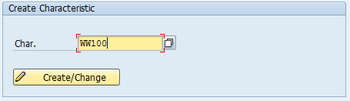 Create Characteristics - 1
Create Characteristics - 1 Existing Characteristics
Here on the screen you can see that SAP has provided Display and Change button under Choose Characteristics. This is because SAP comes with standard characteristics. There characteristics can be assigned to your operating concern. In addition to the existing Characteristics if any characteristic is required, we will have to create the same.
Before we create a new characteristics, please go through the complete list of available characteristics and see if they can fulfill your requirement. In order to view the characteristics follow
Select option: All Characteristics and click on Display
This will give you the list of all available characteristics
Select Option: Chars from operating concern and enter your operating concern and click on display
This will give you the list of characteristics extended to your operating concern
Once you are through with the available characteristics and are sure that the existing characteristics may not help you in the matter, then go for customised characteristic.
Enter the code for new Characteristics (The code for customised characteristics has to start with WW, so here we will try to create a new Characteristic WW100) and click on Create/Change and the system will show an information, click on OK and go ahead and the system will look as shown below:
Here on the screen you can see that SAP has provided Display and Change button under Choose Characteristics. This is because SAP comes with standard characteristics. There characteristics can be assigned to your operating concern. In addition to the existing Characteristics if any characteristic is required, we will have to create the same.
Before we create a new characteristics, please go through the complete list of available characteristics and see if they can fulfill your requirement. In order to view the characteristics follow
Select option: All Characteristics and click on Display
This will give you the list of all available characteristics
Select Option: Chars from operating concern and enter your operating concern and click on display
This will give you the list of characteristics extended to your operating concern
Once you are through with the available characteristics and are sure that the existing characteristics may not help you in the matter, then go for customised characteristic.
Enter the code for new Characteristics (The code for customised characteristics has to start with WW, so here we will try to create a new Characteristic WW100) and click on Create/Change and the system will show an information, click on OK and go ahead and the system will look as shown below:
Click on OK and the system will navigate you to the following screen where we can enter the information about this customised characteristic:
Enter the description, text, heading for the characteristic.
Select Data Type "CHAR" which is Alphanumeric and enter the length for the characteristic. The maximum length allowed by the system is 18 characters.
Now click on Activate and the system will ask you to confirm the following
Select Data Type "CHAR" which is Alphanumeric and enter the length for the characteristic. The maximum length allowed by the system is 18 characters.
Now click on Activate and the system will ask you to confirm the following
Click on Automatic and the system will create new check tables for this field and at the same time system will create data element and domain for the same:
Here you can see that the system has created new characteristic with all the relevant check tables and data related things.
Now once we have created the custom characteristic, it will start appearing in the list of total characteristics
Now once we have created the custom characteristic, it will start appearing in the list of total characteristics
Now we are through with one part of the customising.
The next part is to assign the newly created characteristic to Operating Concern.
IMG Path: Controlling > Profitability Analysis > Structures > Define Operating Concern > Maintain Operating Concern
This is the crucial part of this customising, so please take utmost care in this.
Enter into maintain operating concern and click on the pencil button which will make the operating concern available for change. The system will show a warning "Caution! You are changing/deleting cross-client settings" this is a warning from SAP that the part what we are going to touch may have serious impact if not configured properly. Click on OK and the system will allow you to do modifications in operating concern as below:
The next part is to assign the newly created characteristic to Operating Concern.
IMG Path: Controlling > Profitability Analysis > Structures > Define Operating Concern > Maintain Operating Concern
This is the crucial part of this customising, so please take utmost care in this.
Enter into maintain operating concern and click on the pencil button which will make the operating concern available for change. The system will show a warning "Caution! You are changing/deleting cross-client settings" this is a warning from SAP that the part what we are going to touch may have serious impact if not configured properly. Click on OK and the system will allow you to do modifications in operating concern as below:
Click on change button under Data structure and system will show you the the fields unassigned to this operating concern in BLACK colour and the assigned fields in GREY colour. Please assign the fields carefully as it becomes difficult (almost impossible to remove this assignment later and is not advisable as well).
Select the new characteristic WW100 and click transfer the same to Data structure by click on the arrow pointing to left side.
This will assign the characteristic to the operating concern and it will change to grey colour. Now click on activate and the changes will be saved and activated. Now click on back button and the system will take us back to the operating concern.
But here the system will ask us whether we want to generate the environment. Generation of environment in CO-PA takes place when any changes are done to the data structure. Click yes here and the system will take some time to generate the environment (PLEASE DO NOT INTERRUPT THE SYSTEM) let the generation get over completely.
Once environment is generated, we are done with the creation and assignment of characteristic to operating concern.
The changes done by us include some changes which are specific to the client and some cross client. Hence, visit all the clients and check if the operating concern has status as active at both cross client and specific client level. If the status is not active, kindly activate the same and start working on COPA.
Hope this has helped you to understand how characteristics creation works in SAP.
Reference
Characteristics
This will assign the characteristic to the operating concern and it will change to grey colour. Now click on activate and the changes will be saved and activated. Now click on back button and the system will take us back to the operating concern.
But here the system will ask us whether we want to generate the environment. Generation of environment in CO-PA takes place when any changes are done to the data structure. Click yes here and the system will take some time to generate the environment (PLEASE DO NOT INTERRUPT THE SYSTEM) let the generation get over completely.
Once environment is generated, we are done with the creation and assignment of characteristic to operating concern.
The changes done by us include some changes which are specific to the client and some cross client. Hence, visit all the clients and check if the operating concern has status as active at both cross client and specific client level. If the status is not active, kindly activate the same and start working on COPA.
Hope this has helped you to understand how characteristics creation works in SAP.
Reference
Characteristics
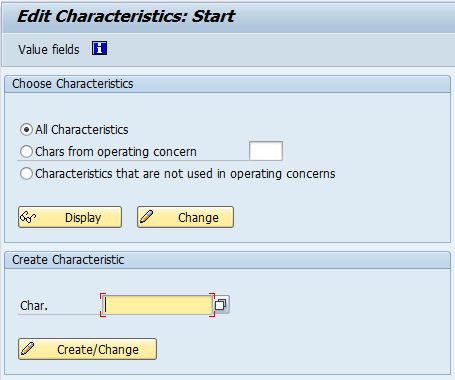
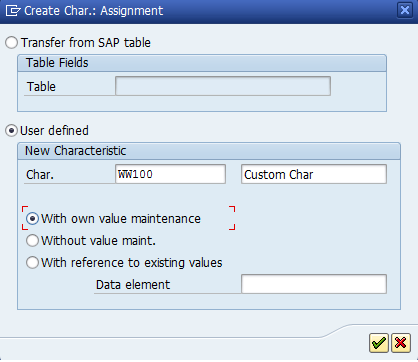
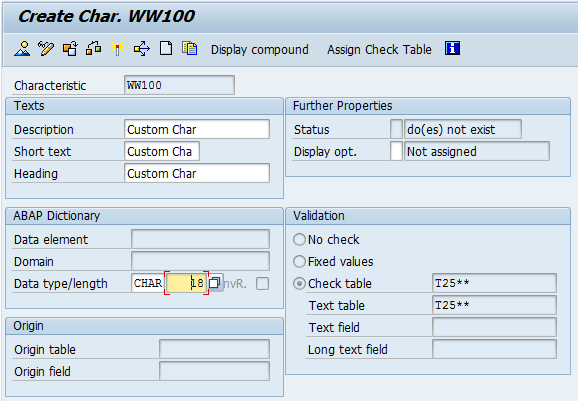
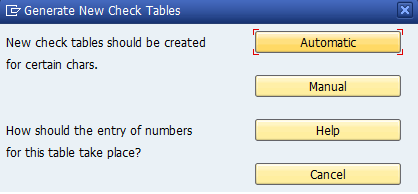
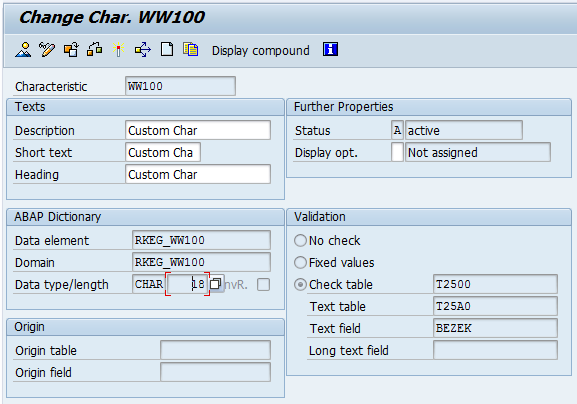
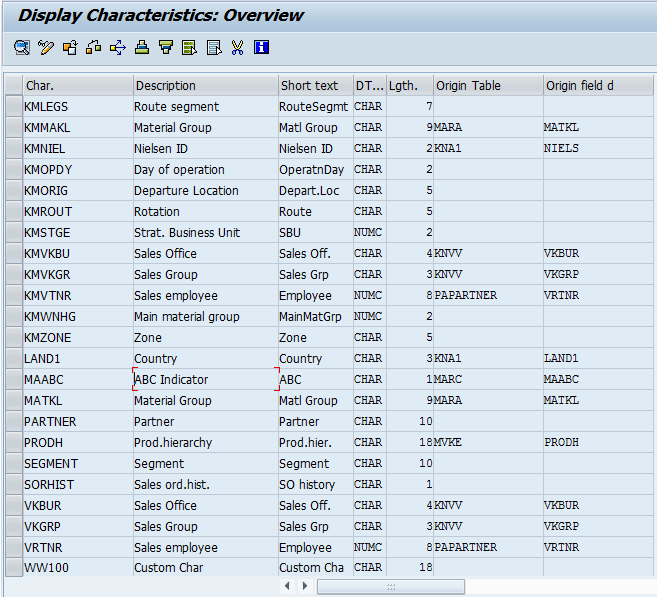
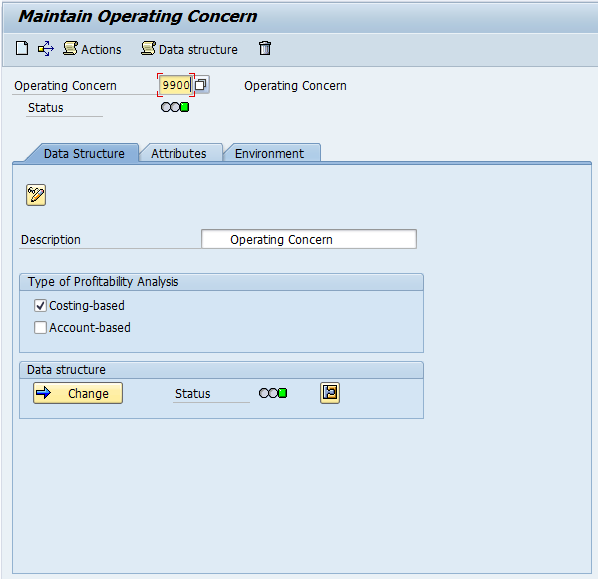

 RSS Feed
RSS Feed
