We all are very well aware of the real time integration of SAP with various modules. We all are also aware of the sap functionality to post accounting documents automatically.
This applies even in the case of Asset Accounting.
This applies even in the case of Asset Accounting.
The Account Determination in case of SAP Asset Accounting is based on Asset Classes. We will get into details one by one.
Implementation Consideration
The Implementation is divided into following parts
Defining Account Determination
Assigning Account Determination to Asset Class
Maintaining G/L Accounts for the Account Determination
We sill look into the above step by step.
Step I
Defining Account Determination
IMG Path: Financial Accounting (New) > Asset Accounting > Organizational Structures > Asset Classes > Specify Account Determination
click on the above option and system will navigate you to the following screen:
Implementation Consideration
The Implementation is divided into following parts
Defining Account Determination
Assigning Account Determination to Asset Class
Maintaining G/L Accounts for the Account Determination
We sill look into the above step by step.
Step I
Defining Account Determination
IMG Path: Financial Accounting (New) > Asset Accounting > Organizational Structures > Asset Classes > Specify Account Determination
click on the above option and system will navigate you to the following screen:
Create Account determination as per the nature of assets and accounting requirement i.e. whether same G/L account to be used in case of multiple asset classes or unique G/L account to post in case of every asset class.
As far as possible, if every asset class is to be posted to different G/L accounts, create Account determination code same as Asset class code. This will avoid confusion.
Step II
Assign the Account Determination to Asset Class
IMG Path: Financial Accounting (New) > Asset Accounting > Organizational Structures > Asset Classes > Define Asset Classes
In the asset class configuration, assign the Account Determination to the relevant Asset Class.
As far as possible, if every asset class is to be posted to different G/L accounts, create Account determination code same as Asset class code. This will avoid confusion.
Step II
Assign the Account Determination to Asset Class
IMG Path: Financial Accounting (New) > Asset Accounting > Organizational Structures > Asset Classes > Define Asset Classes
In the asset class configuration, assign the Account Determination to the relevant Asset Class.
Upon double clicking, system will present you to the maintenance of accounts relevant for this section.
Depreciation
Similarly double click on Depreciation and system will allow you to maintain depreciation related G/L accounts.
Refer following images for more information
Depreciation
Similarly double click on Depreciation and system will allow you to maintain depreciation related G/L accounts.
Refer following images for more information
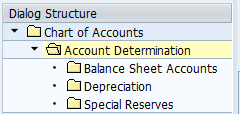
After assigning the Account Determination to the relevant Asset Class, move ahead to the next step.
Step III
Maintaining G/L Accounts for the Account Determination
IMG Path: Financial Accounting (New) > Asset Accounting > Depreciation > Integration with General Ledger Accounting > Assign G/L Accounts
The assignment of G/L Accounts is divided into following three parts for every Account Determination:
Balance Sheet Accounts
Depreciation
Special Reserves
Step III
Maintaining G/L Accounts for the Account Determination
IMG Path: Financial Accounting (New) > Asset Accounting > Depreciation > Integration with General Ledger Accounting > Assign G/L Accounts
The assignment of G/L Accounts is divided into following three parts for every Account Determination:
Balance Sheet Accounts
Depreciation
Special Reserves
Balance Sheet Accounts
Select the Chart of Accounts and click on Account Determination, this will bring the complete list of all the available account determination. Select the account determination and the double click on Balance Sheet Accounts
Select the Chart of Accounts and click on Account Determination, this will bring the complete list of all the available account determination. Select the account determination and the double click on Balance Sheet Accounts
Hope this will help you configure SAP Asset Accounting with greater ease.
Step by Step guide on Youtube for this configuration.
Step by Step guide on Youtube for this configuration.
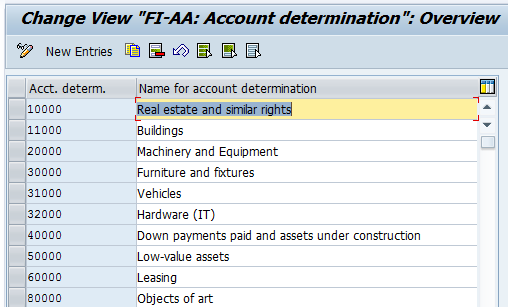
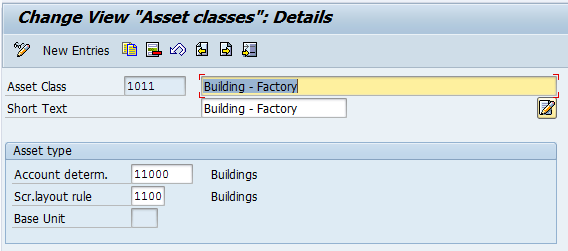
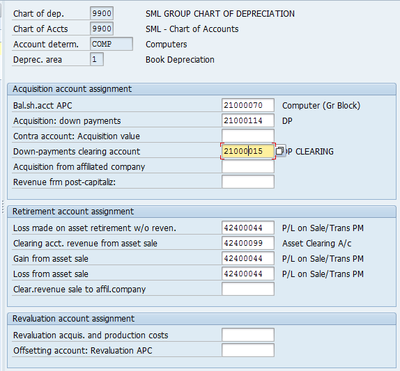
 RSS Feed
RSS Feed
